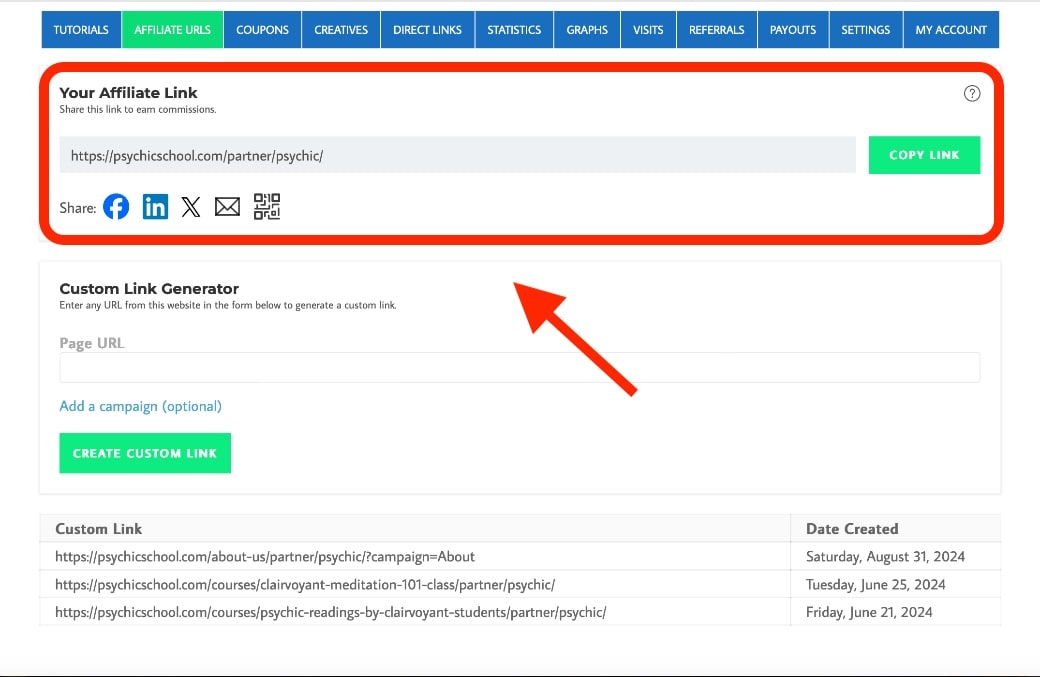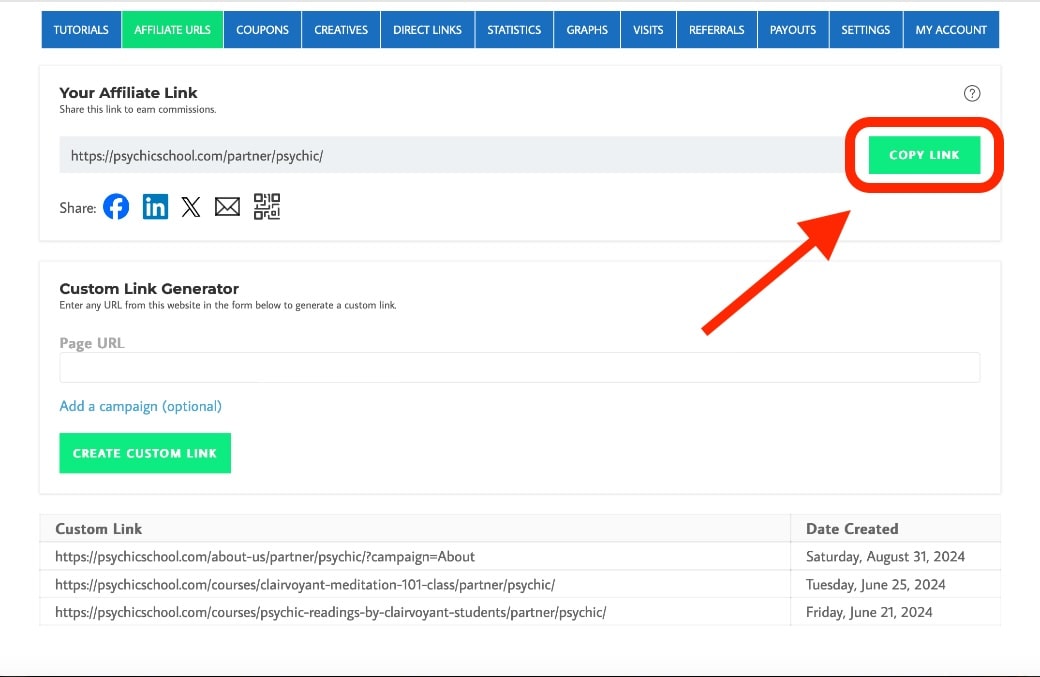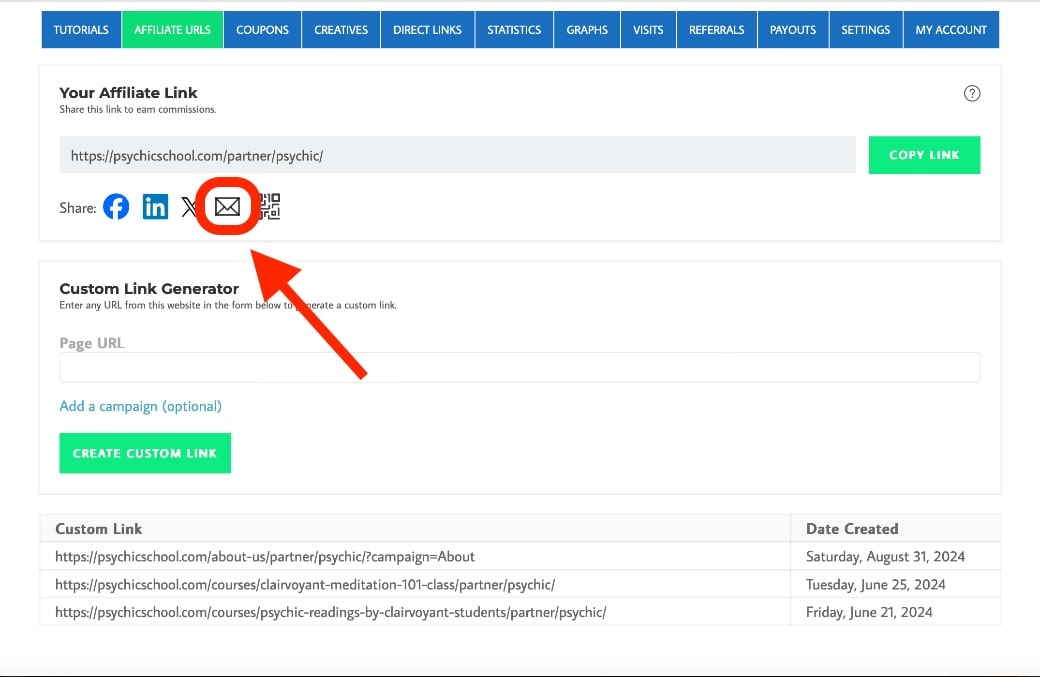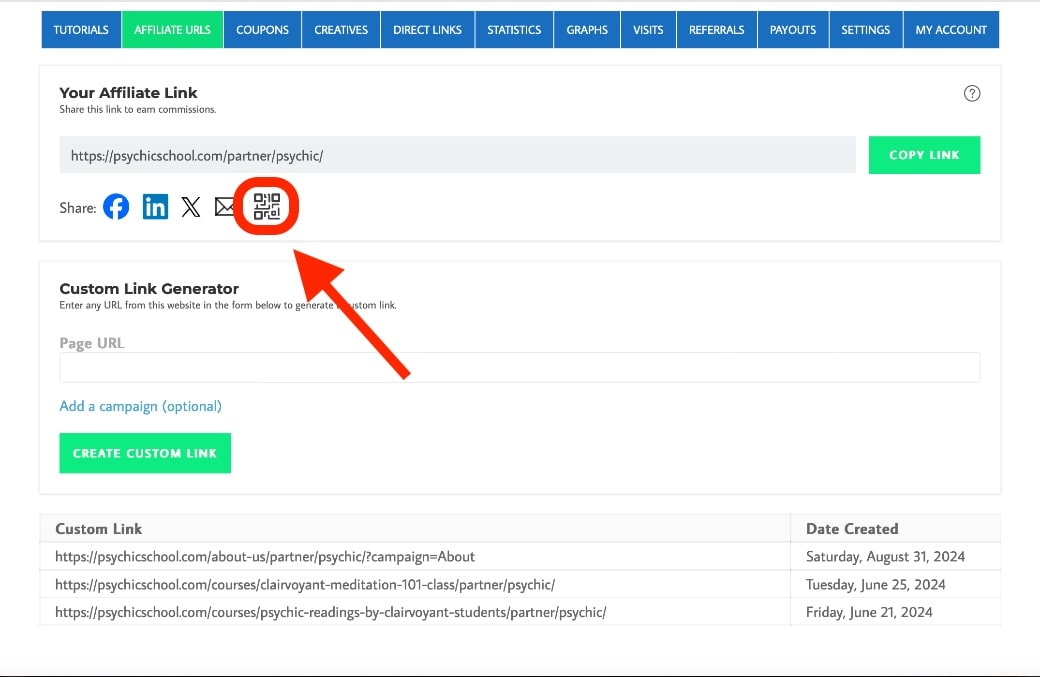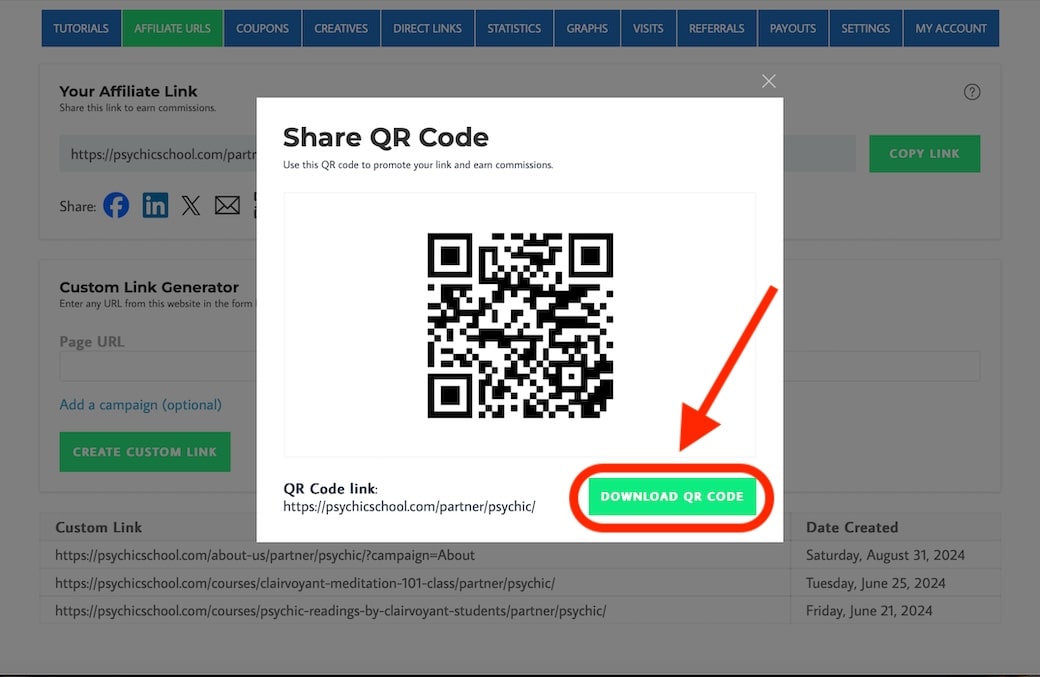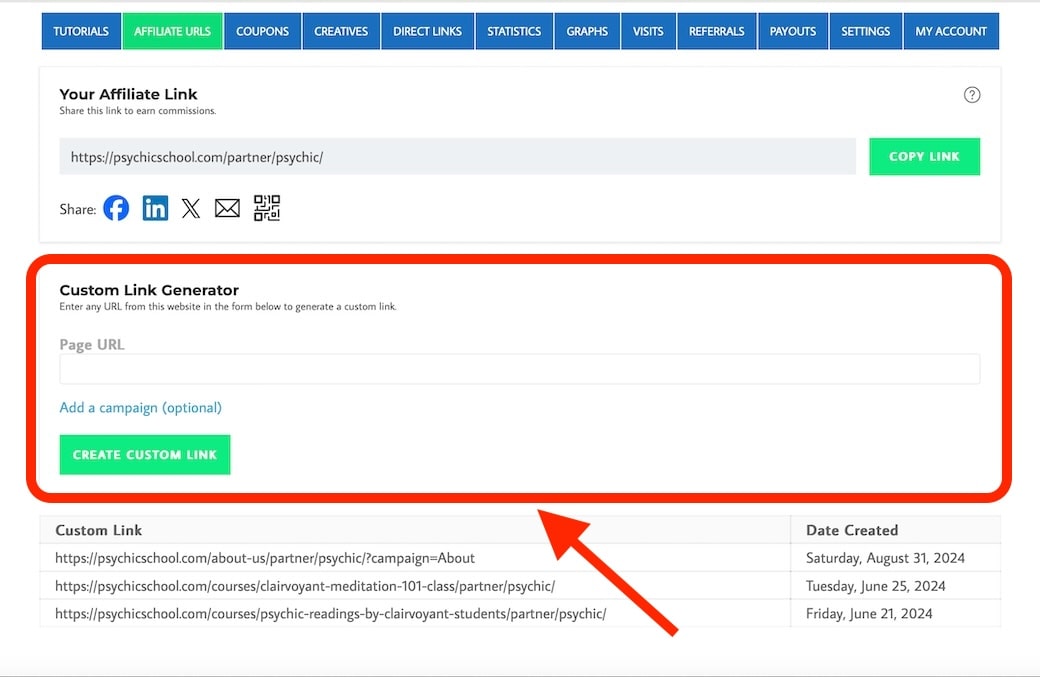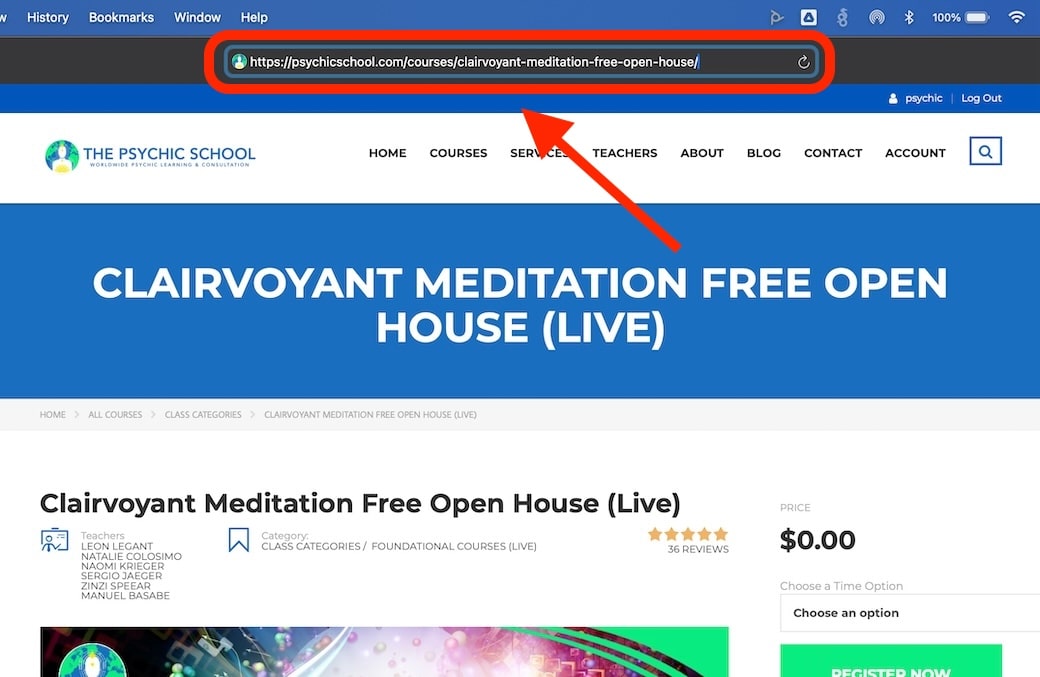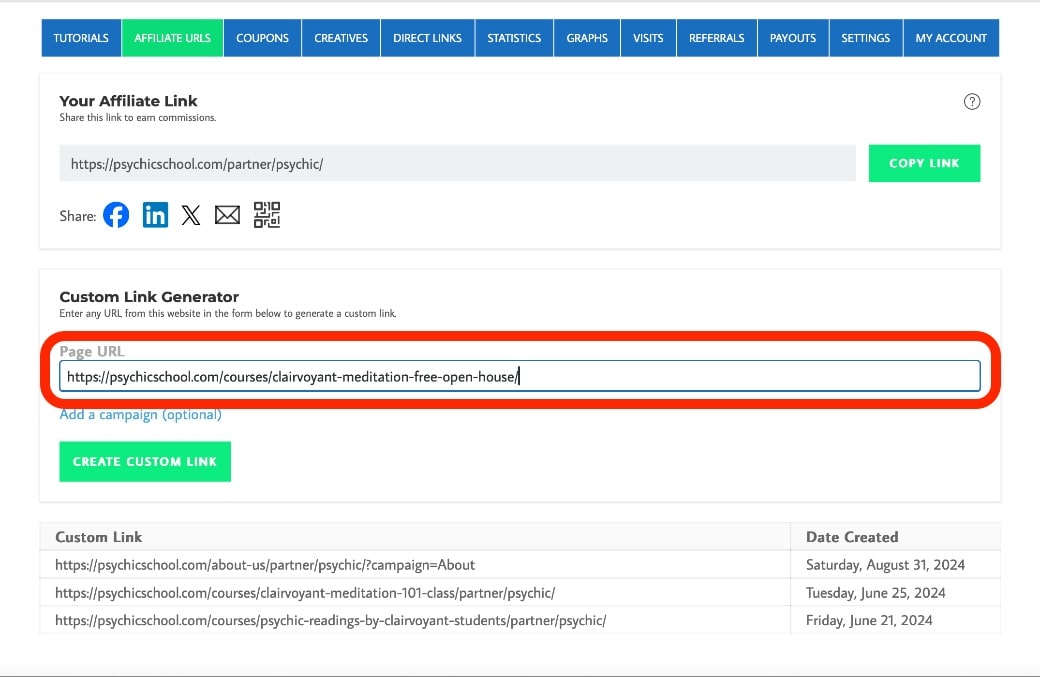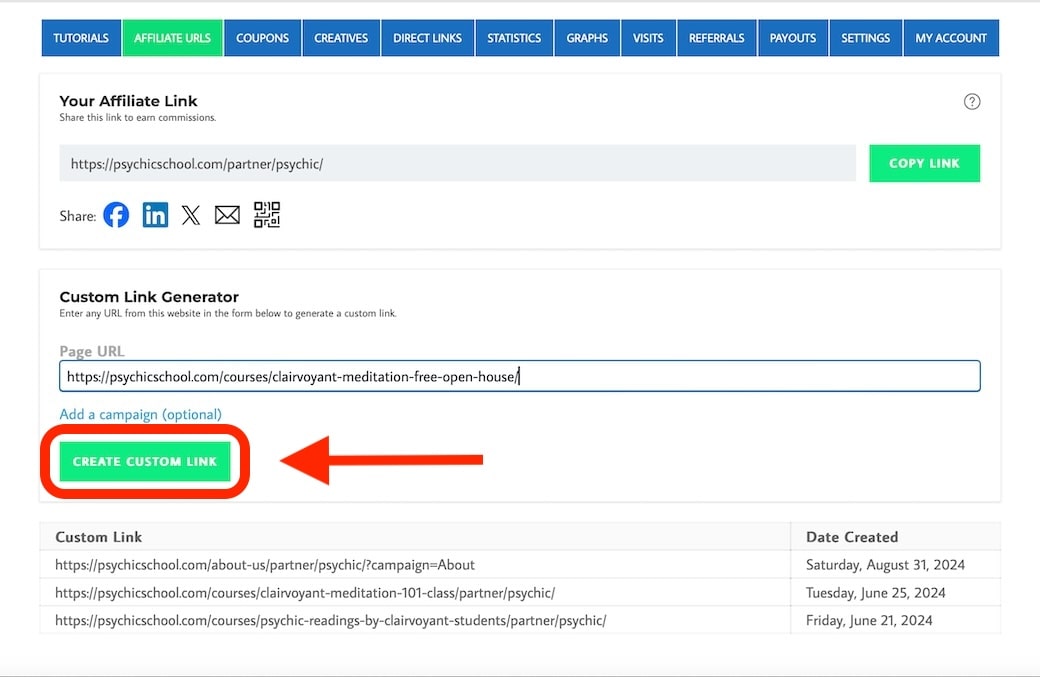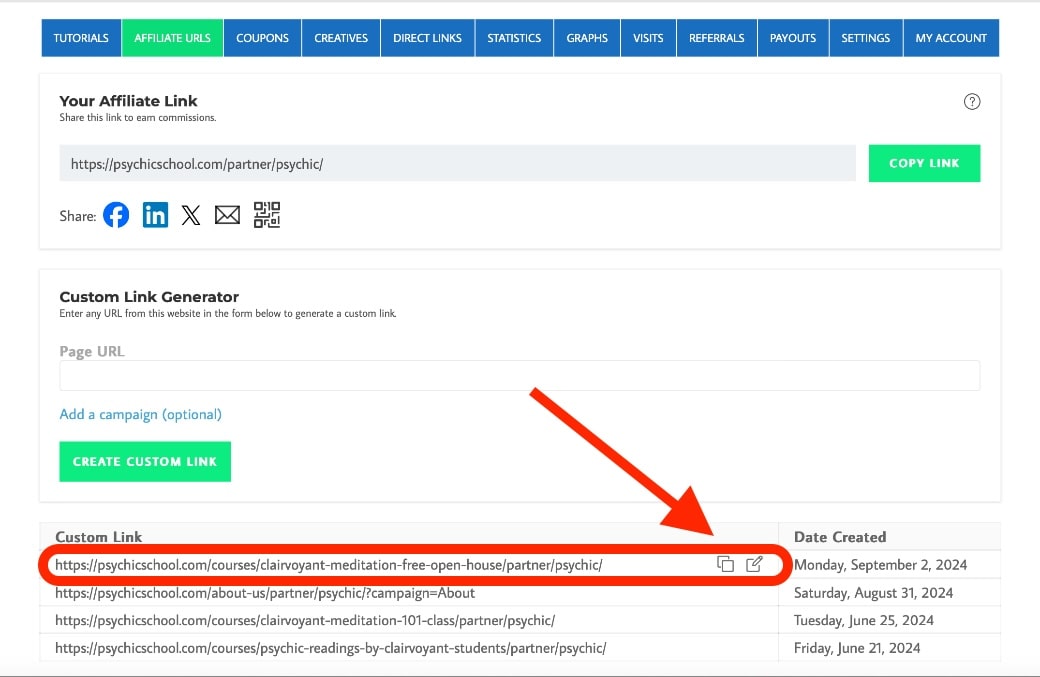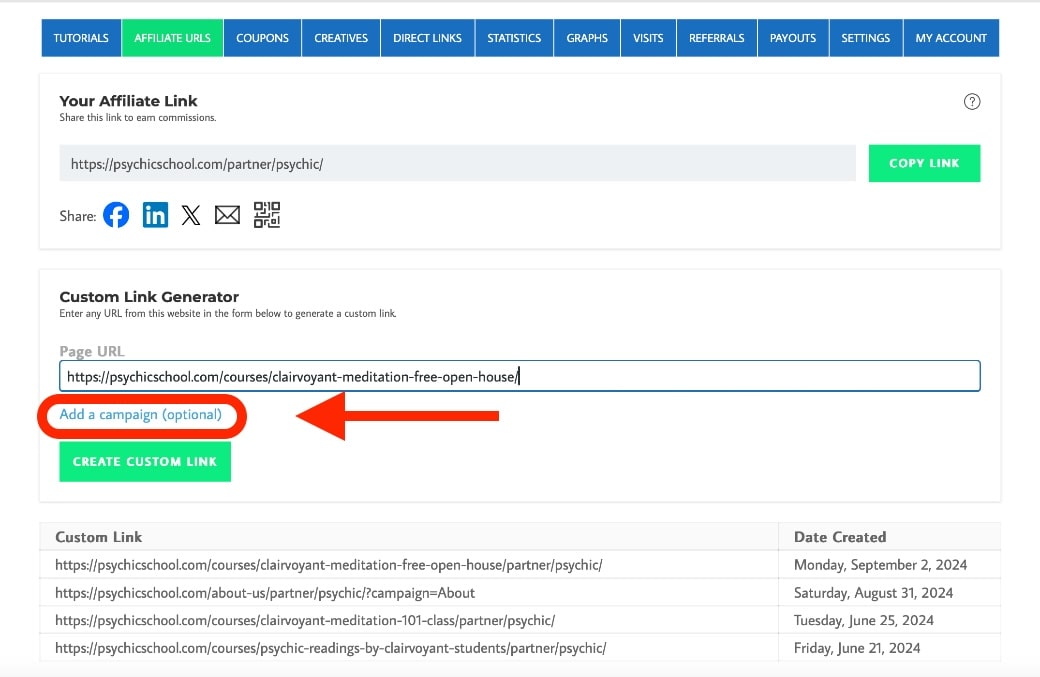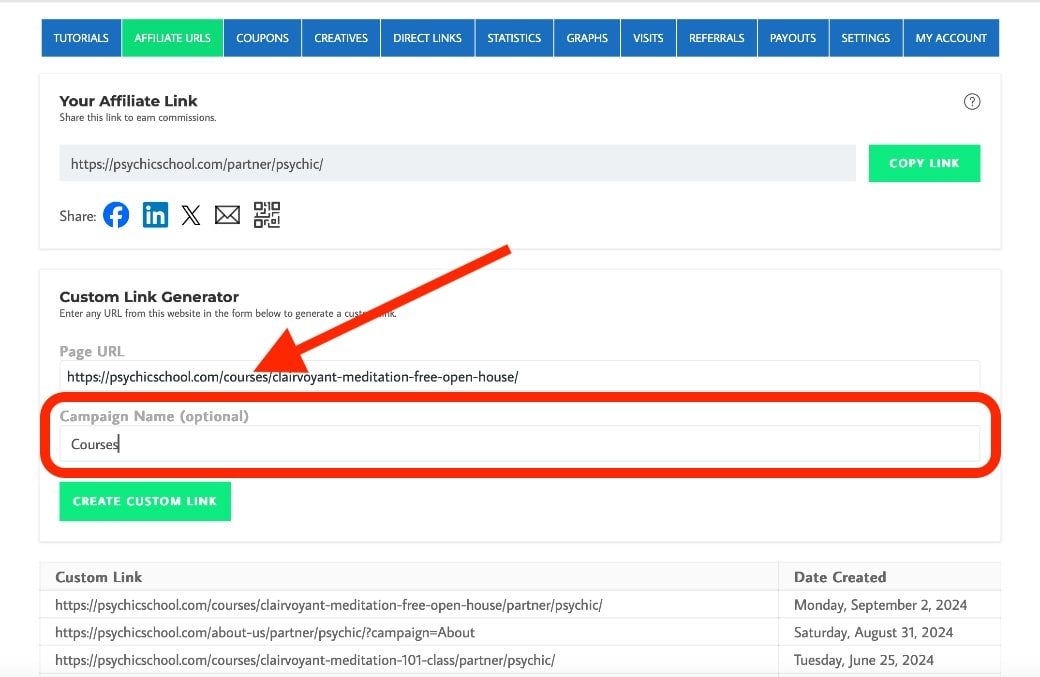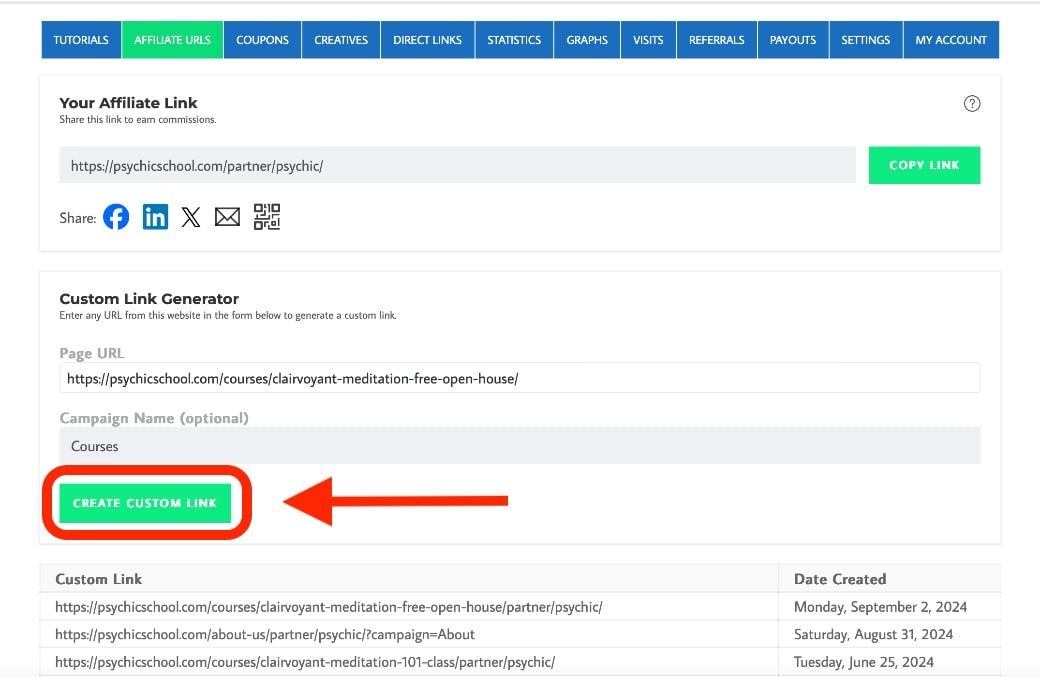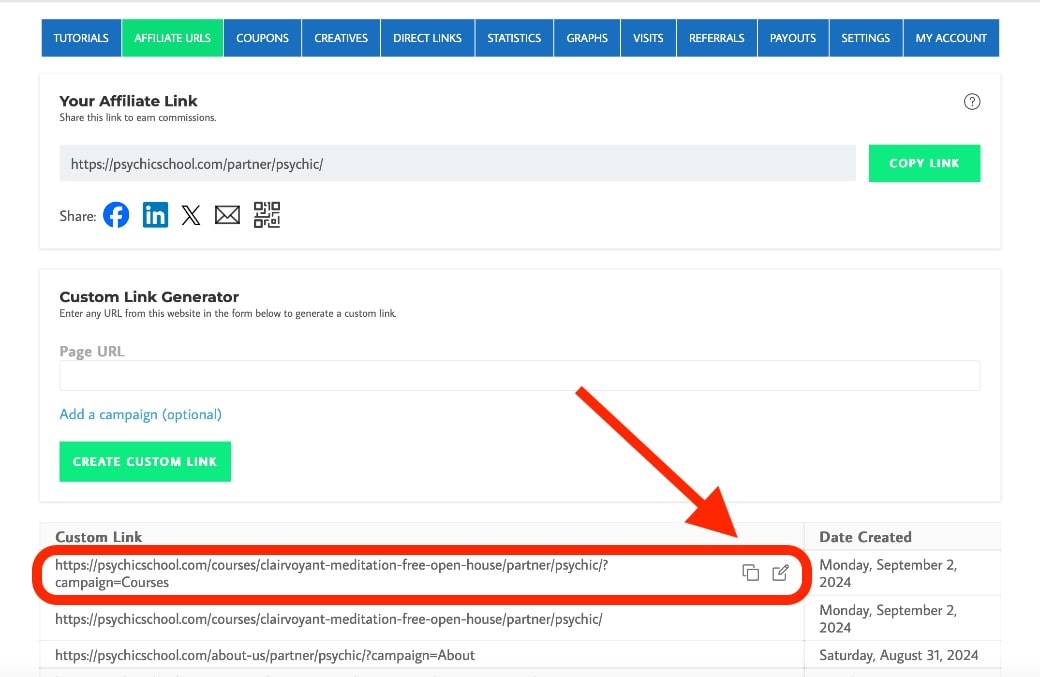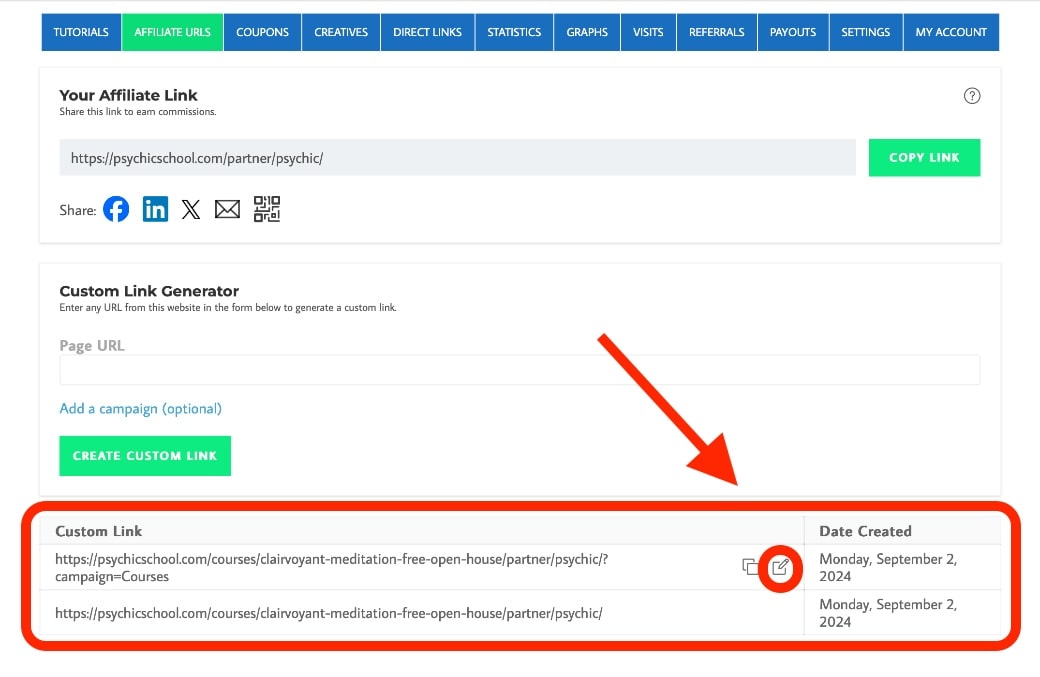Creating and Using Affiliate Links
As an affiliate for The Psychic School, you have several tools at your disposal to create and manage affiliate links directly from your Partnership Account under the Affiliate URLs tab. Follow these detailed instructions to effectively create and use your affiliate links:
Accessing Your Affiliate Link to the Homepage
- Locate Your Affiliate Link: Under the Affiliate URLs tab, you’ll find a section labeled Your Affiliate Link. This is your personalized affiliate link that directs visitors to The Psychic School homepage.
- Copy Your Link: To copy your affiliate link, simply click the Copy button. This link is now ready to be pasted into your promotional content, such as blog posts, newsletters, or social media updates.
- Share on Social Media: You can easily share your affiliate link directly to your social media accounts. Use the Facebook, LinkedIn, and X buttons to create posts with your affiliate link embedded, making it simple to reach your audience on these platforms.
- Send via Email: If you prefer to send your affiliate link through email, click the Email button. This will automatically open your default email application with a pre-filled message that includes your affiliate link, ready to send to your contacts.
- Download QR Code: For offline promotions, download a QR code linked to The Psychic School homepage by clicking the Download QR Code button. This QR code can be included in printed materials, making it easy for people to scan and visit the site using your affiliate link.
Creating Custom Affiliate Links
- Generate Custom Links: Under the Custom Link Generator section, you can create affiliate links to specific courses, services, and blog posts on The Psychic School website.
- Find the Page URL: First, navigate to the page on The Psychic School website that you want to promote. Copy the URL from your browser’s address bar.
- Paste the URL: In your Partnership Account, paste this URL into the Page URL field provided in the Custom Link Generator.
- Create the Custom Link: Click the Create Custom Link button to generate your unique affiliate link for that specific page.
- Copy the Custom Link: Hover over your newly created custom link, click the copy button, and insert your link wherever you wish to share it.
- Organize with Campaigns: If you want to track the performance of your links more effectively, you can add them to a campaign.
- Name Your Campaign: Enter a descriptive title for the campaign, such as “Summer Promo” or “Meditation Class Ads.”
- Finalize the Link: After naming your campaign, click Create Custom Link to generate the link and assign it to the campaign.
- Copy the Custom Link: Hover over your newly created custom link with your associated campaign, click the copy button, and insert your link wherever you wish to share it.
Managing Your Custom Links
- View and Edit Links: All custom links you create will be stored in the Custom Link section. You can view the date each link was created and manage them as needed for your marketing campaigns.
- Use in Promotions: Once generated, these custom links can be used just like your main affiliate link. Incorporate them into your content, share them on social media, or send them via email to drive targeted traffic to specific pages on The Psychic School’s website.
By following these steps, you can efficiently create and manage affiliate links that align with your marketing strategies, helping you maximize your earnings as an affiliate for The Psychic School.