Clairvoyant Meditation Free Open House – June 2025 (Time Option Two)
We always ask students to attend live, to be present and join classes in person through the Zoom app or by telephone. Live participation allows you to ask questions in real time, share your experiences as you learn new tools, and inspire others with the miracles you create during each class. You are welcome to join any of the available time options listed below:
Time Option One: Thu, Jun 12 at 10:00 PM (EDT)
Time Option Two: Thu, Jun 12 at 2:00 PM (EDT)
Time Option Three: Thu, Jun 12 at 6:00 AM (EDT)
While classes are best enjoyed live, we also recognize that the time for our live classes may not work for all. Students unable to attend live are required to enroll for Recorded Class Attendance by sending a request to info@psychicschool.com before the course begins.
TIMES BASED ON DETECTED LOCATION:
•

Class Countdown
Live Class Dates and Times
Classes will commence at the specified time, displayed in both your local timezone and our designated timezone for added clarity. Additionally, a countdown timer is available to help you keep track of the remaining time until the class starts, ensuring you join promptly.
This Class Begins:
Online Attendance
Smartphone and Computer Access
To connect to classes through Zoom, click the provided links; the Zoom app will launch automatically if installed, or you can opt to join via your web browser. Follow on-screen instructions and enter the meeting ID and passcode if necessary for a seamless connection.
Meeting ID: 885 8755 1444
Passcode: 458525
You are not required to download Zoom on a desktop device before joining, but you will have access to limited functionality if you join from your browser. If you want to join a meeting from an Android or iOS device, you must download the Zoom mobile app. Please visit the Zoom Download Center to find the software best suited to your needs.
Phone Attendance
Standard Telephone Access
To call into classes using a telephone, simply dial one of the phone numbers provided below. When prompted, enter the meeting ID followed by the pound (#) key, then enter the meeting passcode. This will grant you access to the class’s audio using your standard telephone line.
Meeting ID: 885 8755 1444
Passcode: 458525
Class Countdown
Live Class Dates and Times
Classes will commence at the specified time, displayed in both your local timezone and our designated timezone for added clarity. Additionally, a countdown timer is available to help you keep track of the remaining time until the class starts, ensuring you join promptly.
This Class Begins:
Online Attendance
Smartphone and Computer Access
To connect to classes through Zoom, click the provided links; the Zoom app will launch automatically if installed, or you can opt to join via your web browser. Follow on-screen instructions and enter the meeting ID and passcode if necessary for a seamless connection.
Meeting ID: 885 8755 1444
Passcode: 458525
You are not required to download Zoom on a desktop device before joining, but you will have access to limited functionality if you join from your browser. If you want to join a meeting from an Android or iOS device, you must download the Zoom mobile app. Please visit the Zoom Download Center to find the software best suited to your needs.
Phone Attendance
Standard Telephone Access
To call into classes using a telephone, simply dial one of the phone numbers provided below. When prompted, enter the meeting ID followed by the pound (#) key, then enter the meeting passcode. This will grant you access to the class’s audio using your standard telephone line.
Meeting ID: 885 8755 1444
Passcode: 458525
Class Countdown
Live Class Dates and Times
Classes will commence at the specified time, displayed in both your local timezone and our designated timezone for added clarity. Additionally, a countdown timer is available to help you keep track of the remaining time until the class starts, ensuring you join promptly.
This Class Begins:
Online Attendance
Smartphone and Computer Access
To connect to classes through Zoom, click the provided links; the Zoom app will launch automatically if installed, or you can opt to join via your web browser. Follow on-screen instructions and enter the meeting ID and passcode if necessary for a seamless connection.
Meeting ID: 885 8755 1444
Passcode: 458525
You are not required to download Zoom on a desktop device before joining, but you will have access to limited functionality if you join from your browser. If you want to join a meeting from an Android or iOS device, you must download the Zoom mobile app. Please visit the Zoom Download Center to find the software best suited to your needs.
Phone Attendance
Standard Telephone Access
To call into classes using a telephone, simply dial one of the phone numbers provided below. When prompted, enter the meeting ID followed by the pound (#) key, then enter the meeting passcode. This will grant you access to the class’s audio using your standard telephone line.
Meeting ID: 885 8755 1444
Passcode: 458525
How can I double check the dates and times listed are accurate to my location?
The dates and times listed in your online classroom are based on your detected location, as well as our timezone for added clarity. If your detected location is inaccurate, please use Time and Date Converter to calculate the correct dates and times for you.
Visit – Time and Date Converter
Enter – Los Angeles
Enter – Los Angeles Date
Enter – Los Angeles Time
Enter – Your City or Timezone
How should I prepare before the class starts?
Before connecting to a live class, ensure you have a stable internet or telephone connection and have already installed the Zoom App if you are planning on attending using that option. Find a quiet room, create a sanctuary for yourself where you can be alone and uninterrupted for the duration of the class. Locate a comfortable chair so your body can be relaxed and at peace during the lectures and guided meditations. Eliminate distractions by notifying others at home that you wish to be alone for a few hours.
How can I connect to Zoom using the Zoom app?
You can easily connect to Zoom via the Zoom app by following these steps:
• Visit the Zoom Download Center to install the software best suited to your needs.
• Click on the Join in Zoom App button provided above.
• If you have the Zoom app installed, it will automatically launch.
• You will then be automatically connected to the class.
How can I connect to Zoom using a web browser?
If you prefer to use a web browser for Zoom, here’s how:
• Click on the Join in Browser button provided above.
• Your browser will open a new tab.
• Enter the name you used to register for the course, then click Join Event via Browser.
• You’ll then be connected to the class through your web browser.
How do I connect to Zoom using a telephone?
If you prefer to join the Zoom meeting via telephone, follow these steps:
• Dial a local phone number provided above.
• Enter the meeting ID when prompted, followed by the pound (#) key.
• Enter the meeting passcode when prompted.
• You’ll then be connected to the class via telephone audio.
How do I mute myself using the Zoom app, browser, or telephone?
To mute or unmute yourself:
• In the Zoom app or browser, click on the microphone icon.
• On the telephone, press *6 to mute/unmute your audio.
Will teachers be providing video, and is it mandatory for students to use it?
Teachers will share their video stream during the class, but it’s entirely optional for students. You can choose to enable or disable your camera based on your comfort level.
How do I turn on my own video if I choose to use it?
If you decide to use your video:
• In the Zoom app or browser, click on the camera icon to start or stop your video feed.
How can I end the Zoom meeting using the app, browser, or telephone?
To leave the meeting:
• In the Zoom app or browser, click End Meeting or simply close the app or browser window.
• On the telephone, you can exit the call by hanging up.
Recorded Class Attendance
Class Recordings and Handouts associated with this course are available here in one convenient location. Video recordings are available to stream through your online classroom. MP3 recordings and PDF handouts are yours to keep for independent study and personal use. You will find class recordings and handouts posted here within twenty-four (24) hours after live classes conclude.
Be sure to view the video streams and download your MP3 and PDF materials in a timely manner as online classrooms expire one (1) year after the course concludes.
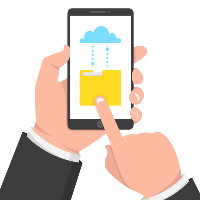
Class Downloads
MP3 Class Recording
PDF Tool Review
PDF Course Workbook
Please download MP3s before listening.
Streaming through Dropbox may cause distortions.
Class Downloads
MP3 Class Recording
PDF Tool Review
PDF Course Workbook
Please download MP3s before listening.
Streaming through Dropbox may cause distortions.
Class Downloads
MP3 Class Recording
PDF Tool Review
PDF Course Workbook
Please download MP3s before listening.
Streaming through Dropbox may cause distortions.
If I cannot make the live class in person, can I take the class using the recordings?
Students Can Attend Classes Through Recordings. While we love the dynamic energy of our live classes, we recognize that life gets busy and many of our students are in different timezones around the world. This is not a problem at The Psychic School. You will never miss a class due to illness, scheduling conflicts, or geographic location.
Students unable to attend live classes in person are asked to enroll for Recorded Class Attendance by sending a request to info@psychicschool.com before a course begins. Recorded Class Attendance allows teachers to monitor your progress as you listen to classes and give special guidance to those outside the live Zoom meetings.
Are the class recordings available for everyone?
All live classes are recorded on both video and MP3 audio. You will find streaming video and MP3 download links posted within 24 hours after each live class. These recordings are yours for independent study and personal use, regardless of whether you attended live or are registered for Recorded Class Attendance.
How should I prepare before starting a recorded class?
Preparations made before streaming a video class or listening to an MP3 recording are equal to that of a live class, create a sanctuary for yourself first. Find a quiet room where you can be alone and uninterrupted for the duration of the class. Locate a comfortable chair so your body can be relaxed and at peace during the lectures and guided meditations. Eliminate distractions by notifying others at home that you wish to be alone for a few hours.
I missed the live class and It is my first time listening to the recording, how should I proceed?
When playing a class for the first time, we recommend you listen to the entire class from start to finish, without stopping or taking breaks. You’ll get a lot more out of class when you fully participate from beginning to end in one sitting. When completed, be sure to fill out the Completed Class Form so our teachers can follow-up with you.
I already completed a class, can I repeat the class again?
Students who wish to review a class they have already completed are more than welcome to do so. You can listen to the entire class from start to finish or you can skip ahead to a specific lecture or meditation. Submission of the Completed Class Form is not necessary if you attended live or if you already submitted the form for said class.
What information is provided in the PDF handouts?
In our courses you will learn powerful psychic tools. PDF handouts contain written descriptions of those tools with step by step instructions on how they are used. Applicable PDF handouts will be linked here in your online classroom, either before the course begins and/or as classes conclude. Feel free to download these handouts and review them as needed.
What materials can I download and save to my computer or smartphone?
MP3 audio recordings from live classes and PDF handouts are available for download to your computer or smartphone. Video recordings are only available to stream from your online classroom.
How can I download MP3 and PDF materials to my personal device?
Dropbox is an online cloud storage service that we use for sharing MP3 and PDF downloads. Having a free Dropbox account is optional, but recommended as it adds convenience by allowing you to access your MP3 on any device and save your downloads instantly at the click of a button. Once saved to dropbox, your files are available on multiple devices, anywhere and anytime.
You can always download your MP3s and PDFs to a computer, even without a Dropbox account. Downloading your materials will grant you access to your files whether you are online or offline. This is especially useful when adding MP3s to media players like iTunes which will organize them into easy access albums based on each Psychic School course.
Will my access to my online classroom and the downloadable materials ever expire?
Yes, although we wish we could provide lifetime access to recordings, limitations with storage and bandwidth makes this impossible. Please be sure to view class video streams and download all MP3 recordings and PDF handouts sooner rather than later as your online classroom and all downloads will be removed from the website and deleted off the server one year after a course concludes or two years after a program semester concludes.
